Microsoft Phone Link: Seamlessly Connect Your Smartphone and PC
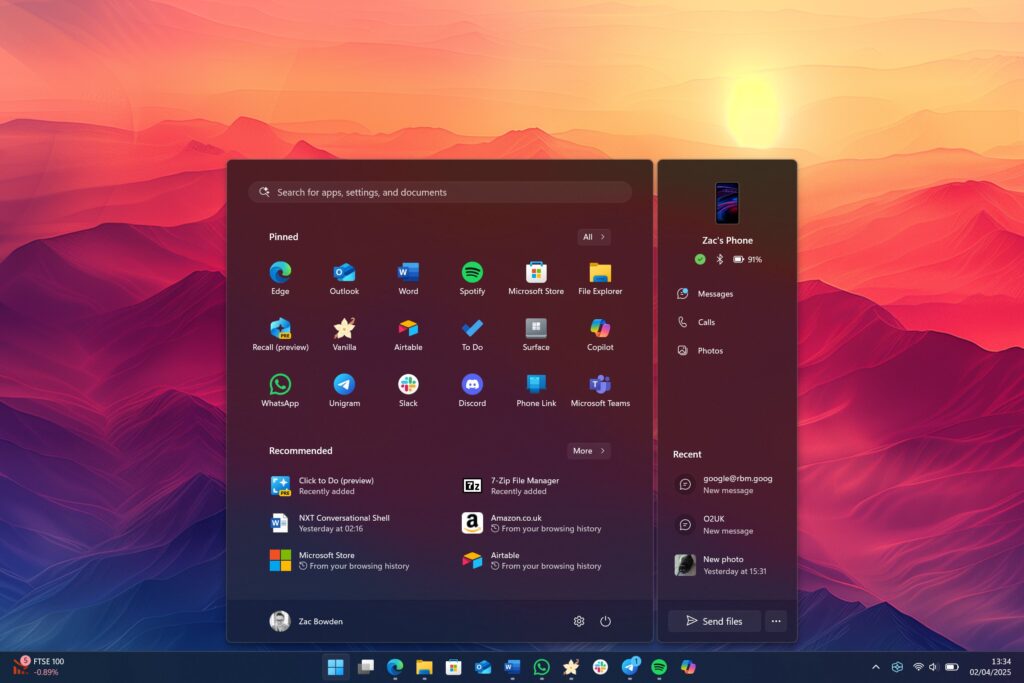
Let’s be honest. How many times today have you been deep in thought, typing away on your PC, only to be nudged out of your flow by your phone buzzing beside you? You glance down, maybe pick it up, deal with the notification (or get sucked into a social media hot gist), and then struggle to get back into that productive groove. It’s the digital equivalent of stop-start traffic for your brain, a serious modern day problem affecting us all.
We often think the solution is to silence the phone or put it in another room. But what if the answer isn’t separation, but integration? What if your PC could handle the essential phone tasks, keeping your focus right where your work is?
In today’s hyper-connected world, seamless integration between devices is no longer a luxury—it’s a necessity. Microsoft’s Phone Link app, formerly known as “Your Phone,” stands out as a powerful tool for connecting your smartphone to your Windows PC. Whether you’re managing notifications, making calls, or accessing photos, Phone Link offers a unified experience that enhances productivity and convenience. Let’s dive into what makes this app a game-changer.
What Exactly Is Phone Link?
Phone Link is a Microsoft app built into Windows 11 (and still available on Windows 10) that connects your smartphone to your PC. It gives you access to your texts, calls, notifications, and even photos—without needing to pick up your phone.
While it works with both Android and iPhone, the experience is much more complete for Android users. Still, iPhone support has improved steadily, and in 2025, the app is finally becoming a solid tool for everyone.
What You Can Do With Phone Link (2025 Edition)
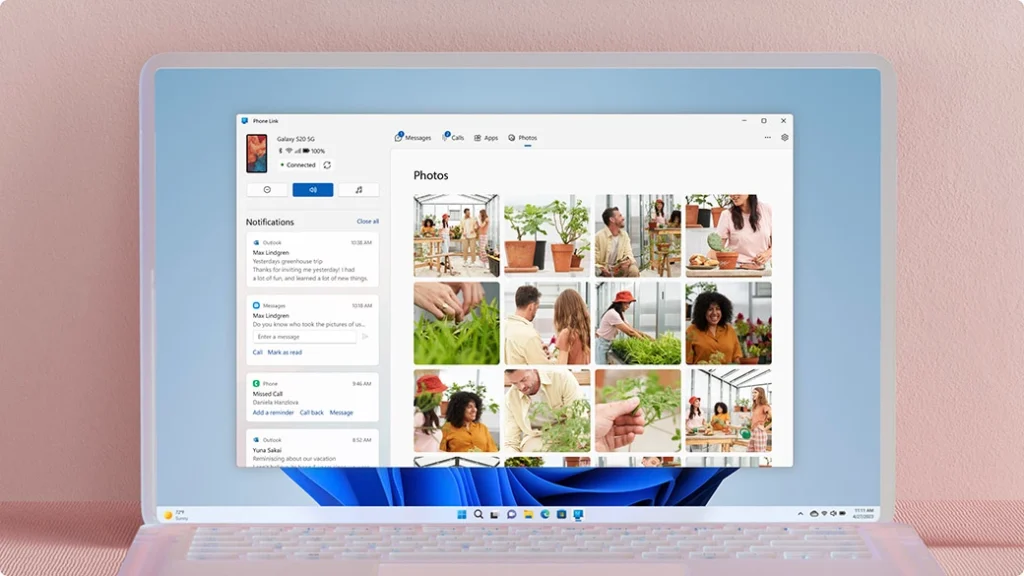
Here’s what’s possible right now, based on your device:
For Android Users
- Send and receive texts from your PC.
- Make and take phone calls using your PC’s mic and speakers.
- View and download recent photos from your phone.
- Receive phone notifications on your desktop in real time.
- Run Android apps on your PC (supported devices only, like Samsung Galaxy or Surface Duo).
- Copy and paste text between devices.
For iPhone Users
- Make and receive calls through your PC.
- View recent messages (SMS and iMessage).
- Get basic notification support.
While still limited compared to Android, Microsoft has made notable progress with iOS support.
How It Helps in Real Life
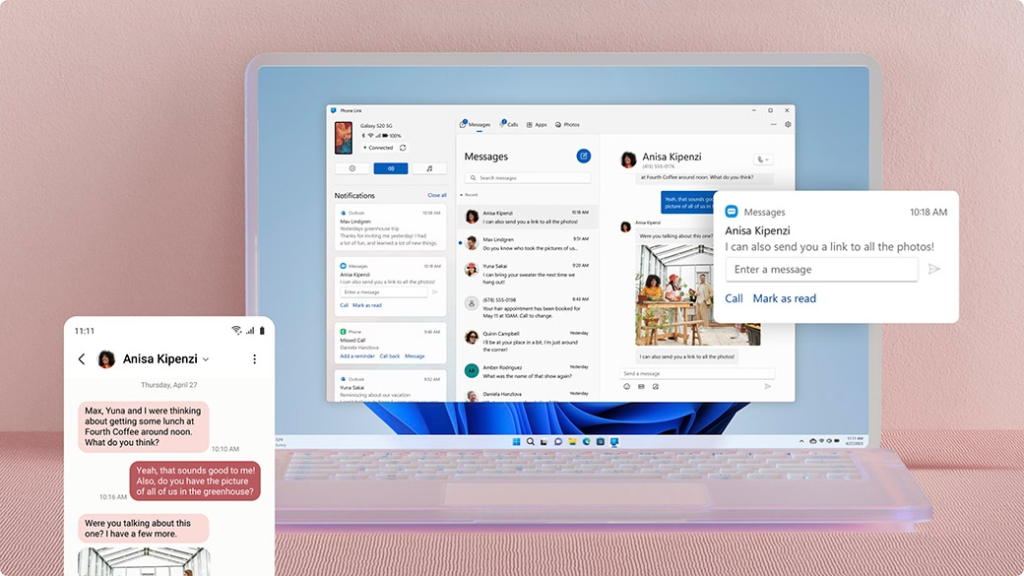
This isn’t just a cool tech trick—it’s actually useful. Here’s how:
- You’re working in Excel, and a text comes in—you reply without touching your phone.
- You get a call, but your phone is in the other room—you answer it from your laptop.
- You just took a photo on your phone—you drag it onto your PC instantly.
- A notification pops up—you decide whether it needs your attention or not without switching devices.
If you spend a lot of time at a desk, these small interactions save serious time and keep you in flow.
Strengths and Weaknesses
What It Gets Right
- Smooth, real-time integration for Android.
- Reliable call and text access.
- Easy photo transfer.
- Minimal setup.
- Works well with Microsoft 365 tools.
Where It Falls Short
- iPhone support is basic—no full message history or app streaming.
- Some devices (especially budget ones) don’t support advanced features.
- Occasional Bluetooth pairing or connection drop issues.
Still, for most people, the core features work well enough to justify using it.
Setting Up Phone Link
Setting up Phone Link is straightforward:
- On your PC: Search for and open the Phone Link app.
- On your phone: Install the Link to Windows app from the Play Store or App Store.
- Pair your phone to your PC using the on-screen QR code or Bluetooth.
- Allow permissions for calls, messages, photos, etc.
- You’re set.
NB: You have to be running either Windows 10 or 11 on your PC. Also, make sure the app on your on your phone and PC is updated to the latest version.
Is It Worth It in 2025?
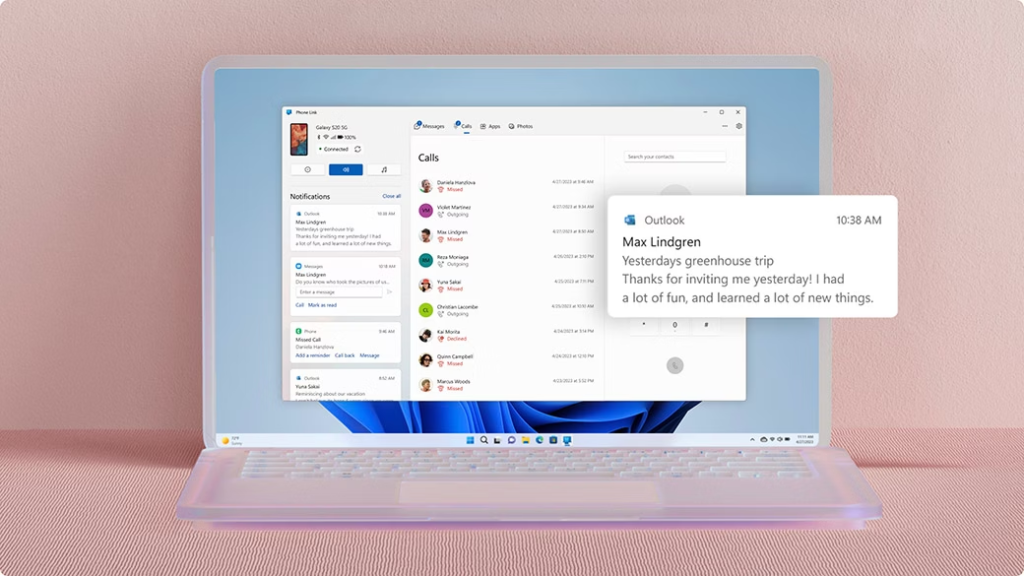
Yes, especially if you use Android. Phone Link gives you a clean way to manage your mobile life from your PC, and once it’s set up, it just works.
If you use an iPhone, the experience isn’t quite there yet—but it’s improving. For basic calling and messaging, it still adds value.
Conclusion
Microsoft Phone Link represents a significant step toward a more unified computing experience. As our digital lives become increasingly distributed across multiple devices, solutions that bridge these devices will become essential rather than optional.
The continued development of Phone Link suggests Microsoft is committed to creating an ecosystem where your devices work together seamlessly, regardless of manufacturer. This cross-platform approach sets Microsoft apart in the tech landscape and offers genuine value to users juggling multiple devices throughout their day.
By incorporating Phone Link into your digital workflow, you can create a more cohesive experience between your smartphone and PC, ultimately saving time and reducing the friction of device switching in our increasingly connected world.
Will you be downloading the Microsoft Phone Link app today? Let us know in the comment section.
2 Comments-
-
Thank you thank you!
This is so insightful…
Glad you got the message